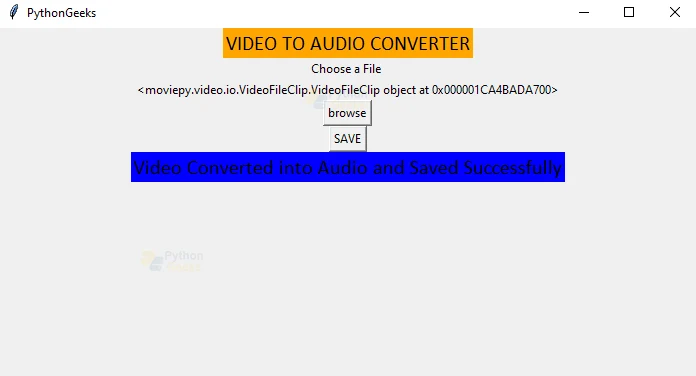Python Video to Audio Converter Project with Source Code
FREE Online Courses: Knowledge Awaits – Click for Free Access!
Video to Audio Converter is an application that converts a video file to an audio file. Here the user gets a GUI Window where he can choose a video file from and this file is converted using the button on the GUI Window. This video file is converted into audio and saved in the system. Let us start building the video to audio converter project using Python modules.
About Video To Audio Converter
The objective of a video to audio converter is to convert a video file and save it in the system after changing it to an audio file. In this game, we are going to browse a video file and convert it to an audio file.
Python Video to Audio Converter Project Details
In this project, the user will have to take the following steps:
- Click on Browse Button
- Browse a video file
- Click on Save Button
- The video file is successfully saved.
This project can be created using the MovieEditor Module.
Project Prerequisites
To develop this video to audio converter project, we need to install the following python modules-
- Tkinter Module – It is a module that will help us create GUI in our project.
- Moviepy.editor – It is a module that helps in doing operations with video files.
Download Python Video to Audio Converter Project
Please download the source code of python video to audio converter project from the following link: Video to Audio Converter Project Source Code
Steps to Build Python Video to Audio Converter Project
Let us look at the steps to create the Video to Audio Converter Project:
- Importing the modules
- Creating the GUI Window
- Browse Function
- Save Function
1. Importing the Modules:
import moviepy.editor from tkinter.filedialog import * from tkinter import *
- Here we are importing the required modules.
2. Creating the GUI Window:
window=Tk()
# Set the size of the tkinter window
window.geometry("700x350")
window.title("PythonGeeks")#give title to the window
Label(window, text="VIDEO TO AUDIO CONVERTER",bg='orange', font=('Calibri 15')).pack()# a label
Label(window, text="Choose a File ").pack()
- Tk() – is a method that helps us create a blank GUI window.
- geometry() – is a method that helps us fix the size of the GUI Window.
- title() – is a method that helps us fix the title of the GUI Window.
- Label() – is a method that helps us create a widget to display text on the GUI WIndow.
pathlab = Label(window) pathlab.pack() #creating buttons Button(window,text='browse',command=browse).pack() Button(window,text='SAVE',command=save).pack()
- Button() – is a method that helps us create a button on the GUI Window.
3. Browse() function:
def browse():#browsing function
global video#global variable
video = askopenfilename()
video = moviepy.editor.VideoFileClip(video)
pathlab.config(text=video)#configure method
- Creating a global variable
- askopenfilename() – this function helps the user browse files from the GUI Window.
- config() – this method configures the pathlab label.
4. Save() Function:
def save():
audio = video.audio#convert to audio
audio.write_audiofile("sample.wav")#save as audio
Label(window, text="Video Converted into Audio and Saved Successfully",bg='blue', font=('Calibri 15')).pack()# a label
- Video.audio – converts the video file to audio file.
- write_audiofile() – this method save the audio file in the system.
Python Video to Audio Converter Output
Summary
Woahoo! We have successfully completed the Video to Audio Converter Project using Python. We got to learn about different modules and functions in them. Hope you enjoyed learning with PythonGeeks.