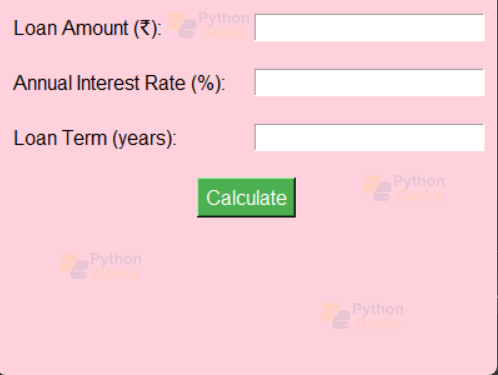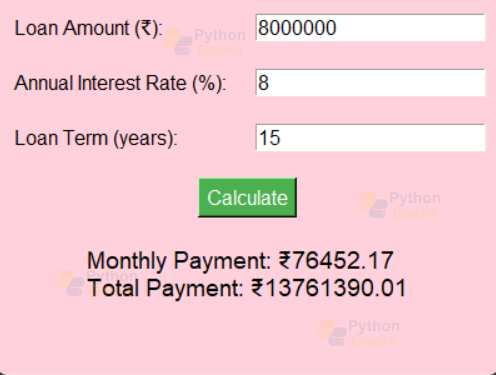Python Project – Loan Calculator
FREE Online Courses: Click, Learn, Succeed, Start Now!
The loan calculator project in Python using Tkinter is a graphical user interface (GUI) application designed to assist users in estimating their monthly and total loan repayments.
The application provides a user-friendly interface where individuals can input essential details such as the loan amount, annual interest rate, and loan term in years. Upon clicking the “Calculate” button, the program utilizes the loan formula to compute the monthly payment and total payment, subsequently displaying the results directly on the same GUI. The enhanced design features a larger window size and a visually appealing layout with a soft baby-pink background, making the tool both functional and aesthetically pleasing.
The project serves as a practical example of combining Python programming with Tkinter for GUI development, offering users a convenient means to explore and understand the financial implications of their loans.
About Python Loan Calculator Project
The Loan Calculator project, developed using Python and Tkinter, offers a user-friendly graphical interface for estimating monthly and total loan repayments. Users can input key details, including the loan amount, annual interest rate, and loan term, and the program employs the standard loan repayment formula to calculate the monthly payment.
The results, comprising both the monthly payment and total payment, are then displayed on the same GUI, providing users with a convenient tool to assess the financial implications of their loans. The project not only showcases the integration of Python programming with Tkinter for GUI development but also emphasizes visual appeal through a thoughtfully designed interface with a soft baby pink background. Additionally, error-handling mechanisms are implemented to enhance the application’s robustness and user experience.
Prerequisites For Python Loan Calculator Project
Python and Tkinter Installation:
Tkinter is a standard Python library for GUI development and usually comes bundled with Python. Verify its presence, or install it using `pip install tk`.
Code Editor or IDE:
Choose a code editor or integrated development environment (IDE) to run the Tkinter script. Examples include Visual Studio Code, PyCharm, or IDLE.
Download Python Loan Calculator Project
Please download the source code of the Python Loan Calculator Project: Python Loan Calculator Project Code.
Python Loan Calculator Project Structure
1. User Interface Creation
Develop a Tkinter-based graphical user interface (GUI) with entry fields to capture user inputs, including loan amount, annual interest rate, and loan term.
2. Calculation Functionality:
Implement a Python function to calculate monthly and total loan payments based on the user-provided information, applying the standard loan repayment formula.
3. Result Display:
Utilize Tkinter labels to display the computed monthly payment and total payment on the same GUI, providing a clear and concise presentation of the financial estimates.
4. Visual Enhancements:
Enhance the visual appeal of the GUI by adjusting the window size for a more user-friendly experience, and customize the color scheme with a soft baby pink background to create a visually pleasing interface.
5. Error Handling:
Implement error-handling mechanisms to manage user input, ensuring that the program can handle exceptions and notify users when invalid or non-numerical entries are detected. This helps enhance the robustness and user-friendliness of the application.
Formula for Loan Calculation
M = P × ( r(1+r)^n / (1+r)^n – 1 )
- M is the monthly payment.
- P is the principal loan amount
- r is the monthly interest rate (annual interest rate divided by 12 and expressed as a decimal).
- n is the total number of payments (loan term in years multiplied by 12).
Implementation of Python Loan Calculator Project
1. Import Required Libraries
Import the necessary libraries, including `tkinter` for GUI development and `message box` for displaying messages.
import tkinter as tk from tkinter import messagebox
2. Create a Function for Loan Calculation
Define a function `calculate_loan` that performs the loan calculation based on user inputs. Display the monthly payment and total payment on a label on the GUI.
def calculate_loan():
try:
principal = float(entry_principal.get())
interest_rate = float(entry_interest_rate.get()) / 100
loan_term = int(entry_loan_term.get())
monthly_interest_rate = interest_rate / 12
num_payments = loan_term * 12
monthly_payment = (principal * monthly_interest_rate) / (1 - (1 + monthly_interest_rate) ** -num_payments)
total_payment = monthly_payment * num_payments
result_label.config(text=f"Monthly Payment: ₹{monthly_payment:.2f}\nTotal Payment: ₹{total_payment:.2f}")
except ValueError:
messagebox.showerror("Error", "Please enter valid numerical values.")
1. User Input Retrieval: Retrieve user input from the entry fields for the loan amount (`entry_principal`), annual interest rate (`entry_interest_rate`), and loan term in years (`entry_loan_term`).
2. Loan Calculation: Convert user inputs to numerical values and use them in the loan repayment formula to calculate the monthly payment and total payment. The formula considers the principal, annual interest rate, and loan term.
3. Result Configuration: Configure the `result_label` to display the calculated monthly payment and total payment in Indian Rupees with two decimal places.
4. Error Handling: Implement error handling to catch `ValueError` exceptions that may occur if the user enters invalid or non-numerical values. If an error occurs, display an error message using `messagebox.showerror`.
3. Create a Main Window and Set Properties
Create the main window using `tk.Tk()` and set properties such as the title, window size, and background color.
# Create main window
root = tk.Tk()
root.title("Flood-Loan Calculator")
root.geometry("400x300") # Set a larger window size
# Set background color to baby pink
root.configure(bg="#FFD1DC")
- Tk() – class is created, representing the main window
- title() – sets the window title
- geometry() – sets the window size (width x height)
- configure() – is used to set the background color
4. Create and Place Widgets
Create and place the necessary widgets (labels, entry fields, buttons, and result labels) on the GUI. Adjust styling properties such as font, color, and alignment.
label_principal = tk.Label(root, text="Loan Amount (₹):", bg="#FFD1DC", font=("Helvetica", 12))
label_principal.grid(row=0, column=0, padx=10, pady=10, sticky="w")
# Create entry fields, labels, and button similar to the previous code
calculate_button = tk.Button(root, text="Calculate", command=calculate_loan, font=("Helvetica", 12), bg="#4CAF50", fg="white")
calculate_button.grid(row=3, column=0, columnspan=2, pady=10)
result_label = tk.Label(root, text="", bg="#FFD1DC", font=("Helvetica", 14), justify="left")
result_label.grid(row=4, column=0, columnspan=2, padx=10, pady=10)
Widget Creation and Placement: Create a Tkinter Label (`label_principal`) to display the text “Loan Amount (₹)” with a specified background color, font, and alignment. Place this label in the first row and first column of the grid layout with additional styling properties for padding.
Button and Result Label: Create a Tkinter Button (`calculate_button`) with the text “Calculate,” associating it with the `calculate_loan` function. Set its font, background color, and foreground color. Place this button in the fourth row, spanning two columns. Also, create a Tkinter Label (`result_label`) with an initially empty text, a specified background color, font, and text justification. Place this label in the fifth row, spanning two columns, with additional styling properties for padding. This label will be used to display the calculated monthly payment and total payment.
5. Run the Application
Start the GUI application loop using `root. mainloop()` to display the window and handle user interactions.
# Run the application root.mainloop()
Python Code
import tkinter as tk
from tkinter import messagebox
def calculate_loan():
try:
principal = float(entry_principal.get())
interest_rate = float(entry_interest_rate.get()) / 100
loan_term = int(entry_loan_term.get())
monthly_interest_rate = interest_rate / 12
num_payments = loan_term * 12
monthly_payment = (principal * monthly_interest_rate) / (1 - (1 + monthly_interest_rate) ** -num_payments)
total_payment = monthly_payment * num_payments
result_label.config(text=f"Monthly Payment: ₹{monthly_payment:.2f}\nTotal Payment: ₹{total_payment:.2f}")
except ValueError:
messagebox.showerror("Error", "Please enter valid numerical values.")
# Create main window
root = tk.Tk()
root.title("Flood-Loan Calculator")
root.geometry("400x300") # Set a larger window size
# Set background color to baby pink
root.configure(bg="#FFD1DC")
# Create and place widgets with color and font adjustments
label_principal = tk.Label(root, text="Loan Amount (₹):", bg="#FFD1DC", font=("Helvetica", 12))
label_principal.grid(row=0, column=0, padx=10, pady=10, sticky="w")
entry_principal = tk.Entry(root, font=("Helvetica", 12))
entry_principal.grid(row=0, column=1, padx=10, pady=10)
label_interest_rate = tk.Label(root, text="Annual Interest Rate (%):", bg="#FFD1DC", font=("Helvetica", 12))
label_interest_rate.grid(row=1, column=0, padx=10, pady=10, sticky="w")
entry_interest_rate = tk.Entry(root, font=("Helvetica", 12))
entry_interest_rate.grid(row=1, column=1, padx=10, pady=10)
label_loan_term = tk.Label(root, text="Loan Term (years):", bg="#FFD1DC", font=("Helvetica", 12))
label_loan_term.grid(row=2, column=0, padx=10, pady=10, sticky="w")
entry_loan_term = tk.Entry(root, font=("Helvetica", 12))
entry_loan_term.grid(row=2, column=1, padx=10, pady=10)
calculate_button = tk.Button(root, text="Calculate", command=calculate_loan, font=("Helvetica", 12), bg="#4CAF50", fg="white")
calculate_button.grid(row=3, column=0, columnspan=2, pady=10)
result_label = tk.Label(root, text="", bg="#FFD1DC", font=("Helvetica", 14), justify="left")
result_label.grid(row=4, column=0, columnspan=2, padx=10, pady=10)
# Run the application
root.mainloop()
Python Loan GUI Calculator Project Output
Conclusion
The Loan Calculator project, developed using Python and Tkinter, stands as a user-friendly solution for individuals to effortlessly estimate their monthly and total loan repayments. With an intuitive graphical interface and a robust calculation engine, users can input crucial loan details and promptly receive accurate financial projections.
The project not only exemplifies the integration of Python programming and Tkinter for GUI development but also emphasizes a thoughtful design, enhancing the overall user experience. The soft baby pink background and clear font styles contribute to the visual appeal of the application. This project serves as a practical and accessible resource, highlighting the versatility of programming in addressing real-world financial scenarios.