Create Language Translator in Python using Google APIs
FREE Online Courses: Click for Success, Learn for Free - Start Now!
With so many languages spoken and used around the world, it is hard to learn all languages to survive in a new land. Thus a translator is handy where it converts the required information to the target language. This makes our work easy because we just need an app to support us without needing to know the target language. Let’s create a language translator using python with google APIs.
Python Language Translator:
This project aims to create a python program to read user text and convert it to the desired language.
We will use tkinter to create the graphical user interface.
Project Prerequisites:
The language translator project uses only two libraries, googletrans, and tkinter. To install googletrans through pip, use the following command:
pip install googletrans==3.1.0a0
The alpha version is recommended to avoid errors when translating.
Tkinter is a built-in GUI library in python, hence import to check if it is present
python >>> import tkinter
This command should not display an error if tkinter is installed and available to use. In case the module is missing, install it on linux systems using:
sudo apt-get install python3-tkinter
Windows users need to reinstall python.
Download Python Language Translator code:
Please download the source code of python language translator: Language Translator Python Code
Language Translator Project File Structure:
Let’s have a look at the steps to build python language translator project:
- Import necessary modules: googletrans and tkinter
- Define translate_function
- Define a function to clear the text widgets
- Define the GUI and invoke the Translator() class
- Create the GUI components and read input
Let us look at the implementation in detail.
1. Import necessary module
#PythonGeeks GUIDE TO TRANSLATE LANGUAGES USING Google Translate API import googletrans from googletrans import Translator from tkinter import * from tkinter import messagebox
Code Explanation:
- Import googletrans: This module contains the Translator class to read the text and translate it to the desired language. Googletrans supports 106 languages.
- from googletrans import Translator: Importing the Translator() class to use the translate function.
- from tkinter import messagebox: Messagebox displays a prompt or a dialog box based on conditions set. Showerrors, askyesorno, showinfo are some messagebox prompts. We will use showerrors and showinfo in this project
- From tkinter import *: Tkinter is used to create the GUI of the python language translator. It contains widgets to take user input and buttons to perform a certain function. Tkinter also supports mouse movements and clicks.
2. Define translate_function
#Since default options are allowed, we check for
#explicitly given source and destination languages
def translate_function():
#check if the source and target languages are empty
if (len(src_entry.get("1.0","end-1c"))>1):
src_v = src_entry.get("1.0","end-1c").lower()
src_v =src_v.replace(" ","")
else:
src_v = None
if (len(dest_entry.get("1.0","end-1c"))>1):
dest_v = dest_entry.get("1.0","end-1c").lower()
dest_v =dest_v.replace(" ","")
else:
dest_v = None
#Check if the text is empty. If so, prompt user to key it
if (len(text_entry.get("1.0","end-1c"))<=1):
messagebox.showerror(message="Enter valid text")
else:
#Send the parameters based on user input provided
text_v = text_entry.get("1.0","end-1c")
if (not src_v) & (not dest_v):
translated_text = translator_object.translate(text_v)
elif (not src_v):
translated_text = translator_object.translate(text_v,dest=dest_v)
elif (not dest_v):
translated_text = translator_object.translate(text_v,src=src_v)
else:
translated_text = translator_object.translate(text_v,src=src_v,dest=dest_v)
#Display translated text on a prompt
messagebox.showinfo(message = "TRANSLATED TEXT: "+ translated_text.text)
Code explanation:
- def translate_function(): Declare the function to translate the input text
- (len(src_entry.get(“1.0″,”end-1c”))>1: To check if the user enters a text in the source language text box, we check the length. The length for an empty widget that contains no string is 1. Extract the contents of a textbox widget using get(), where ‘1.0’ denotes the first index ie. 0 of the string and end-1c denotes the end of string. If the length of the string is greater than 1, we read the string and convert it to lowercase using string.lower() function and remove spaces using replace() and set it to the variable src_v. If the length is 1, src_v variable is set to None. Similarly extend the same for the target language. Src_v set to None autodetect the source language and dest_v set to None translates to the default target language, English
- if (len(text_entry.get(“1.0″,”end-1c”))<=1): If the text box for text input is empty, we simply cannot translate the text because there is none. Thus we check the length and if it is less than or equal to 1, we raise a prompt asking the user to enter the text using messagebox.showerror(message=”Enter valid text”)
- Test conditions: The translator_object.translate() functions take 1 mandatory parameter and 2 optional parameters. Text is the mandatory parameter and source and target languages (src and dest) are the optional parameters. If the src_v and dest_v variables are not None and contain a language, then they are passed accordingly to the translate function
3. Define a function to clear the text widgets
#Function to clear the text boxes
def clear():
dest_entry.delete("1.0","end-1c")
src_entry.delete("1.0","end-1c")
text_entry.delete("1.0","end-1c")
Code explanation:
- dest_entry.delete(): This function deletes the contents of the text widget within a given range. To completely clear the contents, provide the start and end index as ‘1.0’ and ‘end-1c’. Similarly extend for all text boxes
4. Define the GUI and invoke the Translator() class:
#Invoke call to class to view a window
window = Tk()
#Set dimensions of window and title
window.geometry("500x300")
window.title("PythonGeeks-Language Translator")
#Import the Translator class which will read the input and translate
#Default translation is done by detection of input and to english
translator_object = Translator()
Code explanation:
- Window = Tk(): The class Tk() contains all the widgets necessary to develop the user interface of python language translation. Thus we call the class and assign it to the object window.
- window.geometry(): Set the dimensions of the window. First parameter is the length and the second parameter is the breadth of the window
- window.title(): Set the title of python language translation application.
- translator_object = Translator(): Invokes the translator class which contains functions to translate user text and view the supported languages.
5. Create GUI components and read input:
#Title of the app
title_label = Label(window, text="PythonGeeks Language Translator Using Python",font=("Gayathri", 12)).pack()
#Read inputs
#Text input
text_label = Label(window, text="Text to translate:").place(x=10,y=20)
text_entry = Text(window, width=40, height=5,font=("Ubuntu Mono",12))
text_entry.place(x=130,y=20)
#Source language input
src_label = Label(window, text="Source language (empty: auto-detect):").place(x=10,y=120)
src_entry = Text(window, width=20,height=1,font=("Ubuntu Mono",12))
src_entry.place(x=275,y=120)
#Destination input
dest_label = Label(window, text="Target language (empty: english-default):").place(x=10,y=150)
dest_entry = Text(window, width=20,height=1,font=("Ubuntu Mono",12))
dest_entry.place(x=300,y=150)
#Translate function and clear function activated through buttons
button1 = Button(window,text='Translate', bg = 'Turquoise',command=translate_function).place(x=160,y=190)
button2 = Button(window,text='Clear', bg = 'Turquoise',command=clear).place(x=270,y=190)
#close the app
window.mainloop()
Code explanation:
- Label(): View the title and other textual data on the window using Label() which takes 2 main arguments: window of the application and text to display. Font styling is optional. Pack sets the position to the center. The optional parameter pady centers it from y distance from the top margin. The content Label() displays is not editable on the app.
- Text() widget: Read user input using Text() widget. It takes 3 parameters: window of the application, width of the app and the height, optional font styling parameters using font().
- place(): Position the widgets and labels using place(). This function takes x and y parameters, where x corresponds to distance from the left and y corresponds to the distance from the top.
- Button(): Button widget activates the function mentioned in the command parameter. The parameters text is the text on the button, bg is the colour of the button and command activates the mentioned function
6. Extras:
print(googletrans.LANGUAGES)
Code explanation:
- googletrans.LANGUAGES: You can view the list of languages and the corresponding codes supported by googletrans.
Python Language Translator Output:
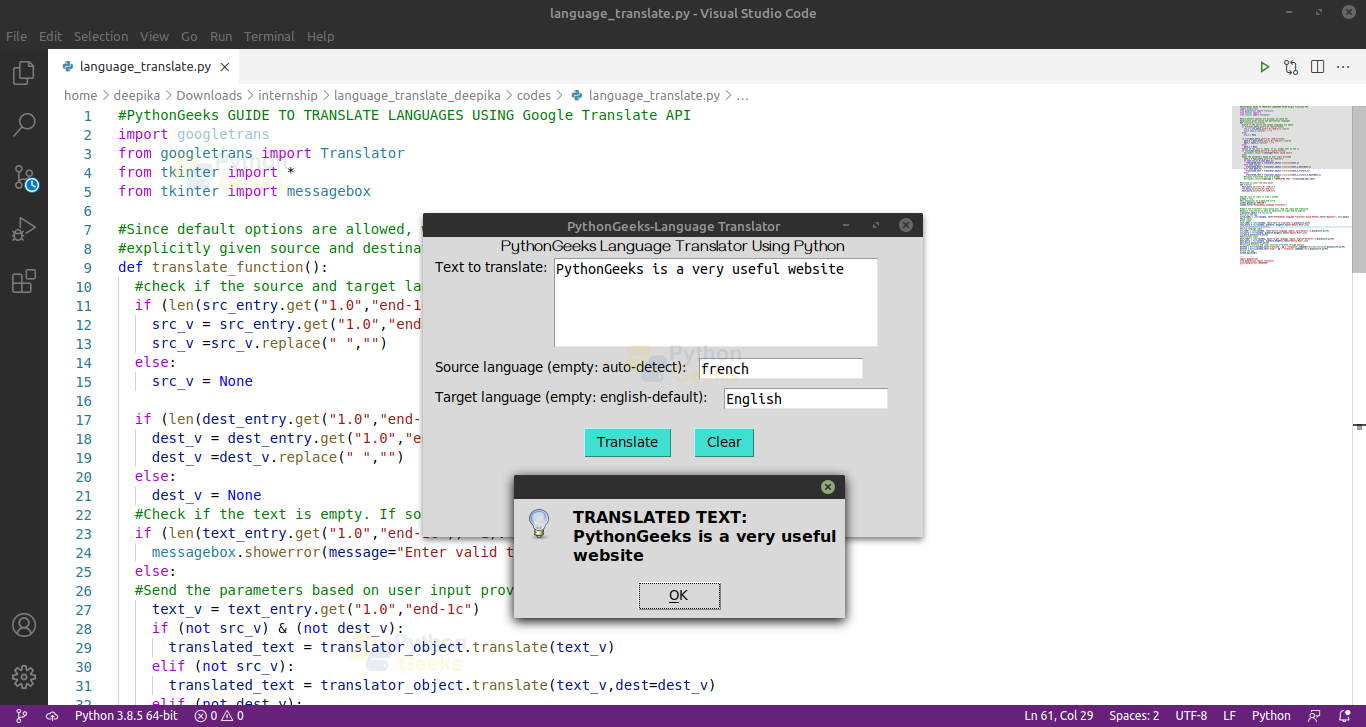
Summary
We have successfully created a simple language translator using python and tkinter. Since Google translate API is a paid service with a limited free trial, we used the free library and executed the code. This python project also provides an introduction to tkinter and its widgets.
in source language,it not print detected language which is auto detect mode.how can i print detected language in empty box
how to solve auto detected problem